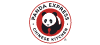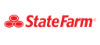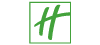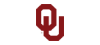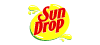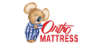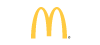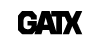Below you will find EasyClocking’s time and attendance software release notes for the 2.13 release. Our company is constantly looking to make improvements to our Time and Attendance suite if you have any additional comments or concerns please feel free to reach out to us directly by phone or by comment!
Fixed Issues
Who’s In
In the past, the Who’s In tab would include Time sheet employees by default. Now, Time sheet employees are excluded from the Who’s In tab altogether.
Detailed Report
Before, the detailed report would produce time in minutes regardless of having selected ‘view in decimals.’ Now the option is carried out correctly and time can be viewed in decimals.
Rounding – Show Original Punches for manual rounding
In the past an Administrator/Manager could choose to display original punches on the Report for automatically rounded time, only. Now, the same option is available for manually rounded times
Accrual dates
In the past, when selecting the same dates for both the Start date of the accrual and the carry over date, it would run the accrual first and then the carry-over would kick-in, thus wiping the accrued hours for some employees.
Clear filtering
This option is now working correctly. Before, selecting “Clear filters” would not actually clear anything and you would have to clear the cached data, then refresh the page.
General
Custom Absences Worked
With this new release, any specified absence type can be considered as regular hours and counting towards overtime.
Worked Absence Hours
With this new release, any specified worked absence can be counted as OT with a multiplier on the rate amount.
Email Absence Notifications
In this new Release, Managers and Administrators will be able to specify whether or not to Receive Emailed Absence Notifications via the Access Level or Administrators tab.
Notes on Time Cards
Administrators and Managers will be able to add notes on the Time Card per day, as opposed to per Punch only. This is useful when the employees are using multiple Projects/Job Codes.
Absence Request Warning
Administrators and Managers will now receive a pop-up warning if they are attempting to approve an absence where the employee is requesting more hours than the amount that they have available.
Roll back Lunch on the Time Card
If an Administrator or a Manager wants to have any employee work through their Lunch/Break, they now have the option to override the software’s time card, automatic deduction.
Add Time option on Time Card
Instead of having to navigate to the ‘Add Time’ tab, you can now add time directly from the Time Card Settings.
Search for Shifts
When creating schedules, you can now search through the drop-down menu for previously created shifts.
Verbiage/Text
Note: We are still modifying the verbiage/text within the software. Example: When approving time cards, it will say “Approve and Lock” instead of “Approve.”
Location Hashtag
Now we accept the Hashtag (#) character when creating Location codes via the Software Settings tab.
Special Jobs Type
With this new release, an administrator/manager can specify “Special Jobs Type” with guaranteed hours, under Job Tracking. This feature will work well for employees who are “On Call” or are called in at random to work on a day where they are not normally scheduled to work. If the employee works less than the amount of guaranteed hours for any given Special Job Type, the software will round the employees worked hours to the guaranteed amount.
Expense and Capital Job specification
Now you can choose to specify between two Job categories, Expense or Capital, for Job codes.
Reports
Group By Shift
You can now group report information by employee shifts via the Report Settings. Employees will appear in groups according to the shift worked.
Timesheet Job Category filter
When populating Timesheet reports, a new filter option for “Job Category” is available. You will be able to sort between Capital and Expense.
Timesheet Group by
New option is available to Group by Job Category. Employees will be sorted into Expense and Capital Job categories.
New Timecard report type
Shift Detailed – Detailed report generating the Name of the shift worked, and the time In and Out for that specific shift. Time audit trail detailed – Generates a report displaying the specific times that have been edited by different administrators/managers. Displays what admin/manager made which changes.